PRESTO PLANS
Sent straight to your inbox
CLICK HERE TO ACCESS
Sign up to receive 10 ready-to-use ELA resources your students will love!
10 FREE ELA RESOURCES
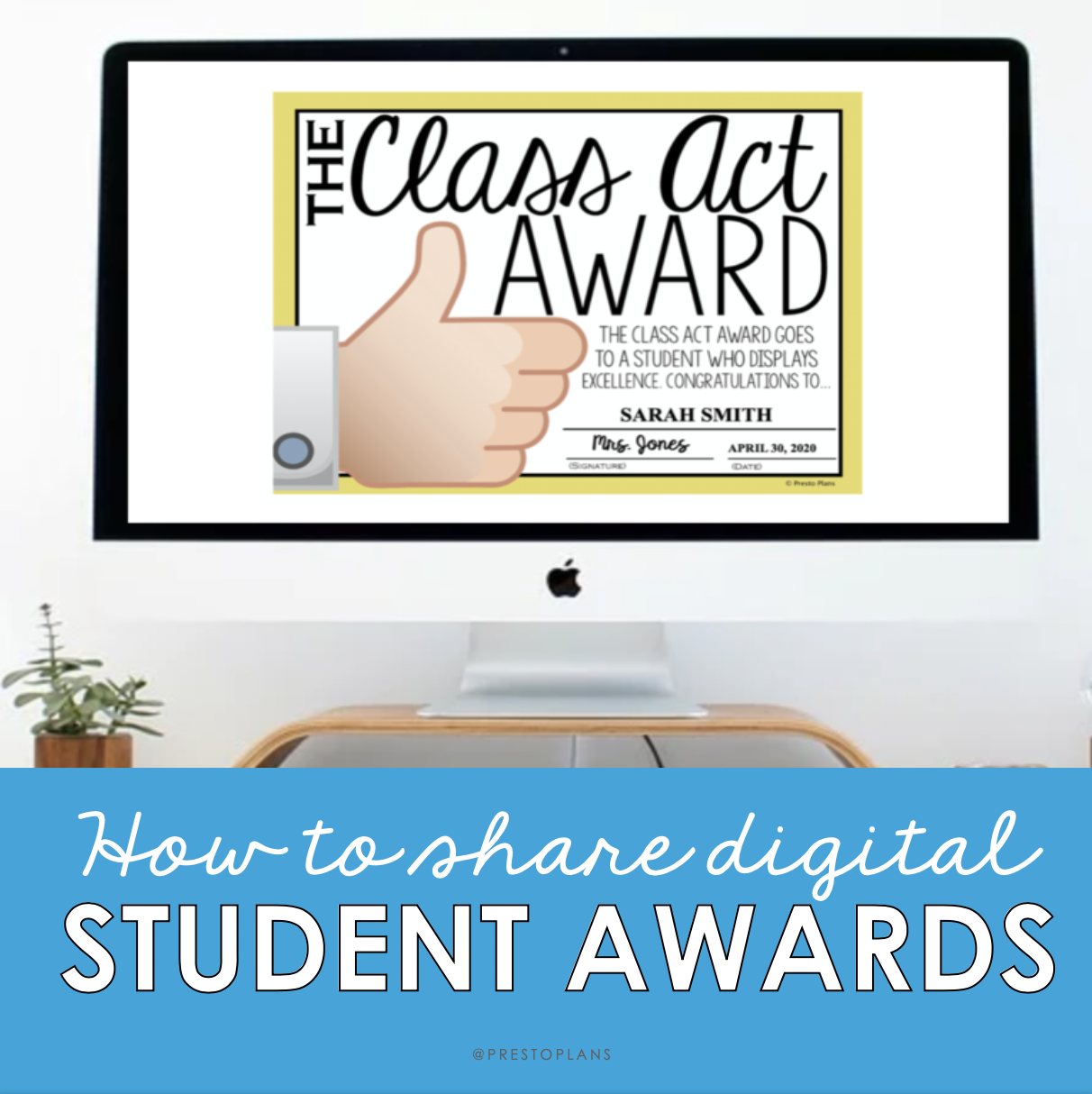
HOW TO SHARE STUDENT AWARDS DIGITALLY
If you are teaching online remotely or are in a 1:1 classroom, you may want to skip printing your end of the year student awards, and instead share them with students digitally! I am going to share a simple hack so that you can turn any of the award sets currently in my store into digital student awards. Use the written instructions and video below to learn how to do this in four easy steps:
Watch The Tutorial Video Below
Step 1: Choose Your Award Set
The first thing you are going to do is navigate to my store to find the best award set to use with your students. I have a MEGA-BUNDLE of all my awards sets if you never want to search for an award again, but I also sell each of the sets individually. You can see all the awards I offer in my store by clicking the links below:
End of the Year Awards Most Likely To
Most Likely To Awards – Volume 2
Step 2: Personalize The Awards
Once you have determined which award you want to give to each student, you will simply type their name into the text box on the PowerPoint version of the awards. You will also type the date into the included text box as well. You’ll notice the signature field does not have a text box because it was meant to be printed and signed, but, because you want to share it digitally, you can insert a text box here and sign your name digitally. You may also want to change the font into a script font that looks more like a signature if you’d like. I’m using the KG Satisfied Script on this Idiom Award set You’ll want to repeat this process for all of the awards so that you have the student name, your signature, and the date for each of your awards.
Step 3: Export Each Slide as an Image
After you have your awards personalized, you’ll be ready to actually convert the slides into images, so that you can share the digital student awards with your students.
If you are using the Mac version of PowerPoint:
You’ll select the File Button, and scroll down to Export. A new box will appear where you will change the file format from PowerPoint Presentation to JPEG. This will bring up another option, and you’ll want to make sure that the Save Every Slide is selected, keeping the width to 1440 and the height to 1080. Select the Export button which will save all of the PowerPoint Slides to your desktop so that each slide is its own image file and you are left with digital student awards for each of your students!
If you are using the PC version of PowerPoint:
You’ll select the File Button, and scroll down to Save As. A new box will appear where you will change the file format to JPEG. Select Save. It will prompt you to choose if you want to save all slides or only the one you have selected. Choose All Slides. Then, this will save save all of the PowerPoint Slides to your desktop so that each slide is its own image file. You are left with digital student awards for each of your students!
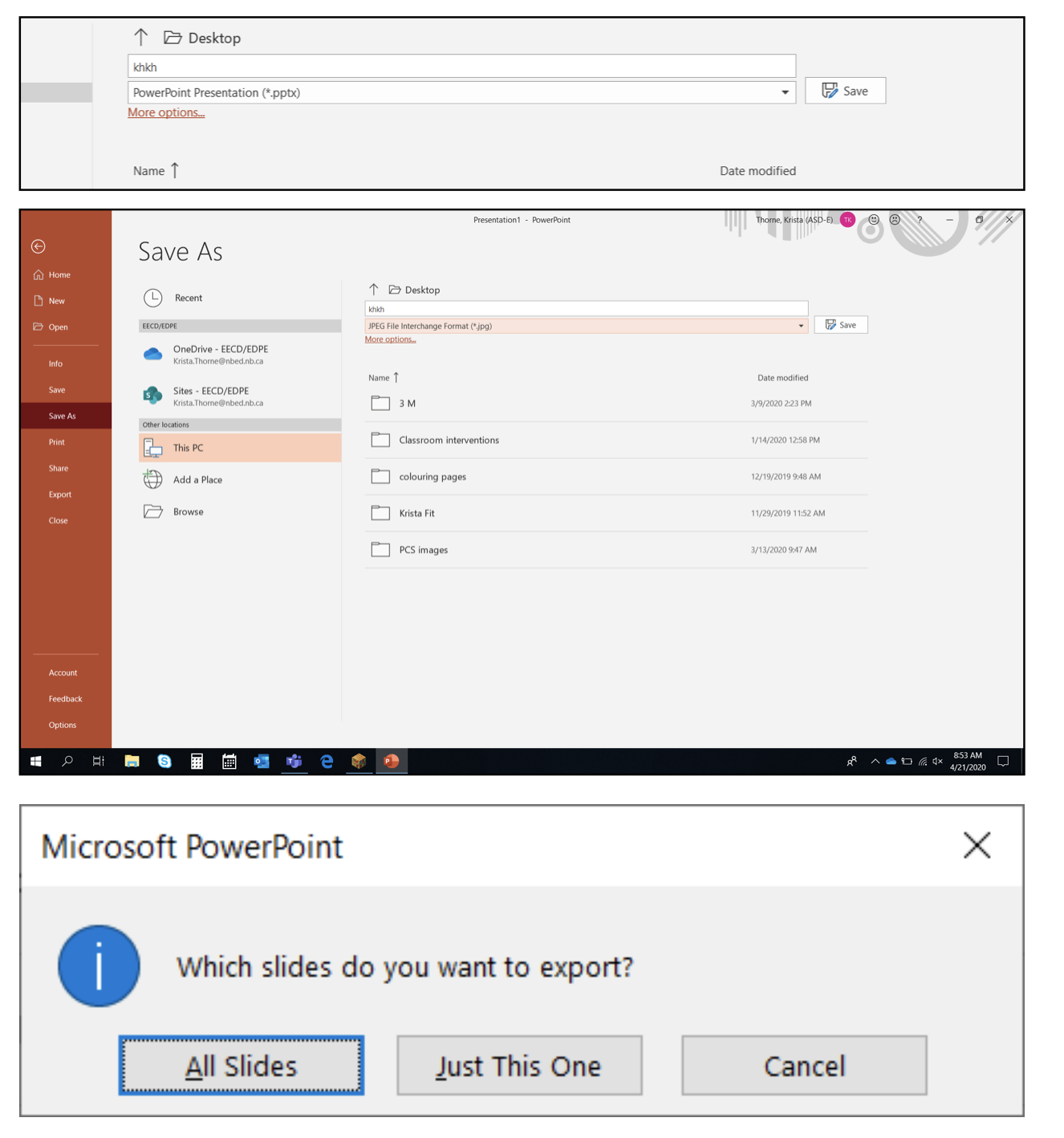
Step 4: Rename the Files
Find the folder with the exported files where you saved it. The slides will all save in order. Use the PowerPoint to guide you and rename each of the individual files as the students name. This way, you will ensure to share the proper award with the correct student.
Step 5: Share with Students
Voila! You are now ready to share the awards with students. You can do this by sharing the file by email or on any password-protected site that you use (Google Classroom, Edmodo, Google Teams etc).
I hope your students enjoy receiving their awards! Click here to browse the awards category in my store to find the right set for your students.
Looking for other ways to celebrate your students? Click here to read about my favorite ways to do this in the classroom!
Search the blog for what you are teaching
GIVEAWAYS
sent straight to your inbox!
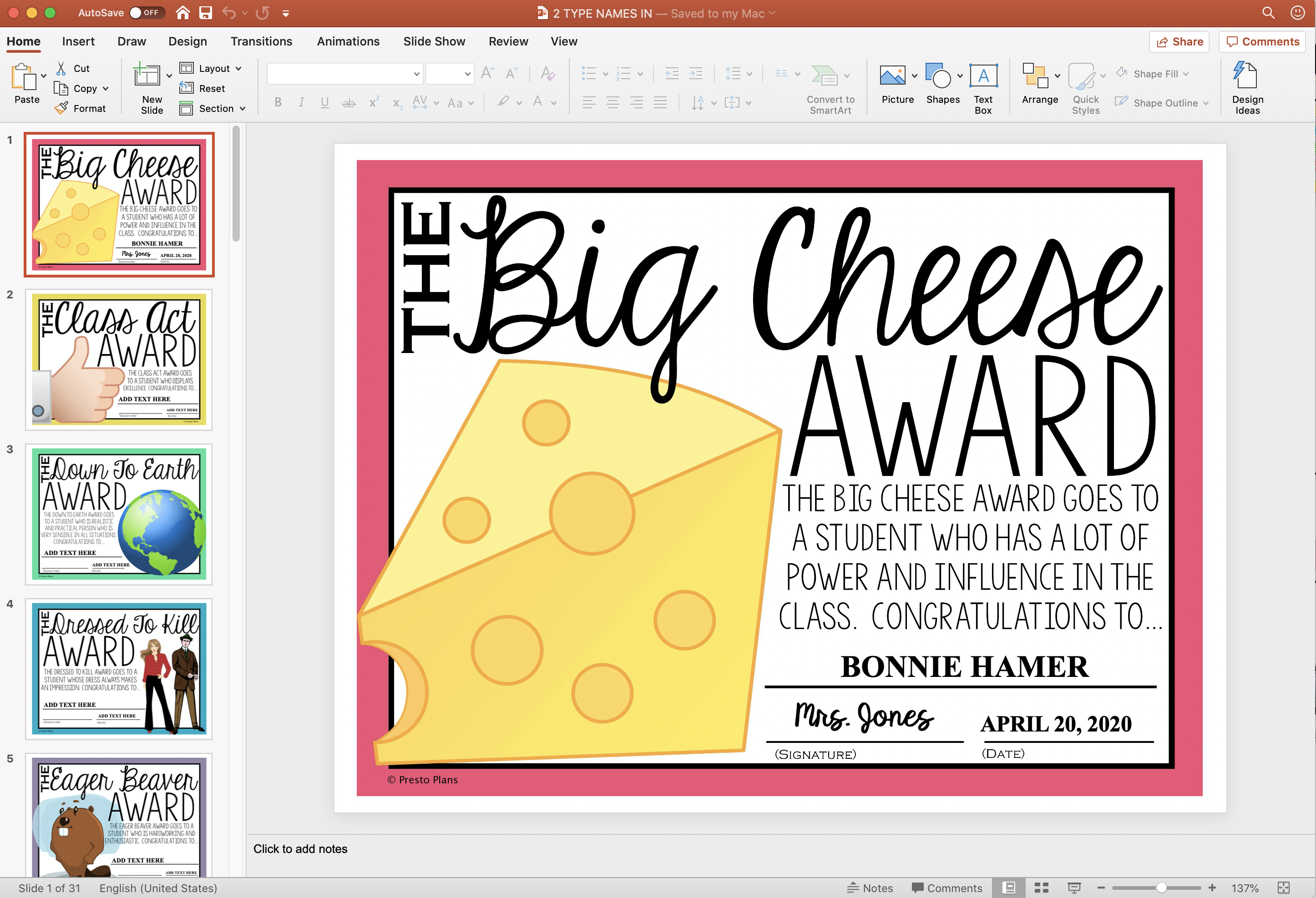
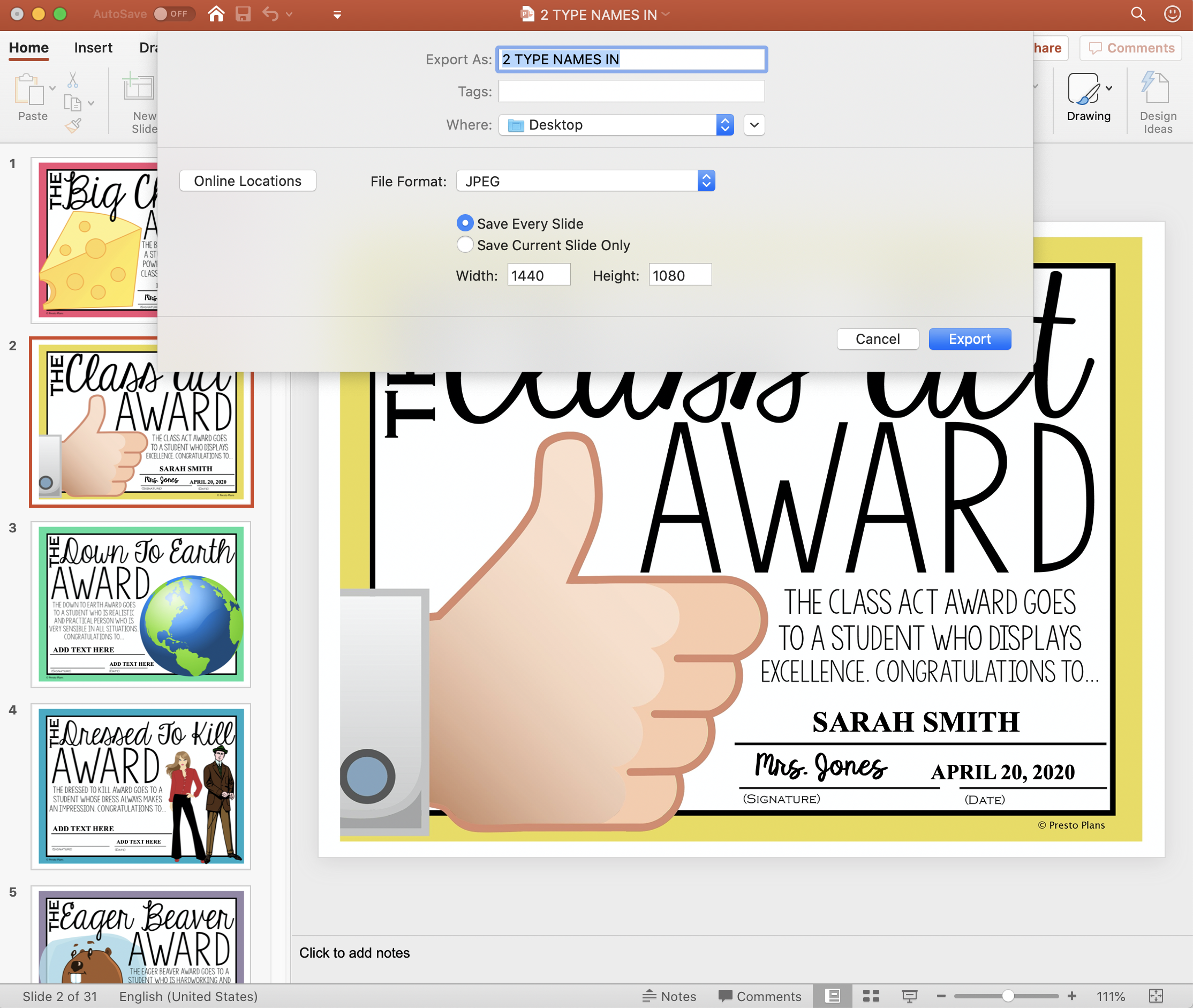
share this post